Completing a Replenishment
Receive a shipment of controlled medications? Learn how to add these medications into your station inventory
Select "Receive" from the home screen
.gif?width=670&height=586&name=Initiate%20Replenishment%20(light).gif)
- You will need to select a replenishment type if your agency allows for loose vials.
1) Enter Purchase Order Details
Add your supplier and enter the order date

- Refer to this article if you do not see your supplier name in the list of selections.
- Adding a PO number & uploading a copy of your DEA Form 222 are both optional in this step.
2) Add Products
a) Select the products to be added from your purchase order and click "save"

- Multiple products can be added at one time
- Pay close attention to the product NDC to ensure you are selecting the correct medication.
- If you do not see your product NDC, you will manually type it in the search box to add it.
- See What is an NDC? for more information.
b) Enter the number of packages ordered for each product & click "complete purchase order"

c) Click on "Receive Products Now"

- You may choose to save the purchase order and complete at a later date, however, we find that most customers choose to do this at the time of receiving their medication shipment.
3) Receive Packages

Using the Barcode Scanner
Scan the GS1 DataMatrix Barcode for each product. The barcode will be located on the outside of the package and look similar to the one below:
Once scanned, the product will be logged as being received and automatically populate the Lot # and expiration date.
- Ensure that all packages have been scanned and that there are no package discrepancies (packages ordered = packages received)
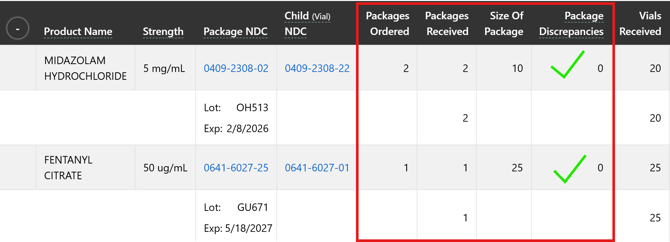
Without the Barcode Scanner
While it is recommended to use a barcode scanner to mitigate data entry errors, it is possible to receive products without one:
1) Click on "Don't Have a Scanner?"

2) Click "Receive" and manually enter the lot # & expiration for each product.


4) Finalize
To complete the replenishment, you will finalize with verification signatures. Depending on your agency's configuration, this may be one or two signatures.

Once all verification signatures have been added, the station inventory count will be automatically updated with the medications added.
