Knox Integration Setup
Turn on Knox Integration
Admin > Settings > Integrations > Connect to Knox
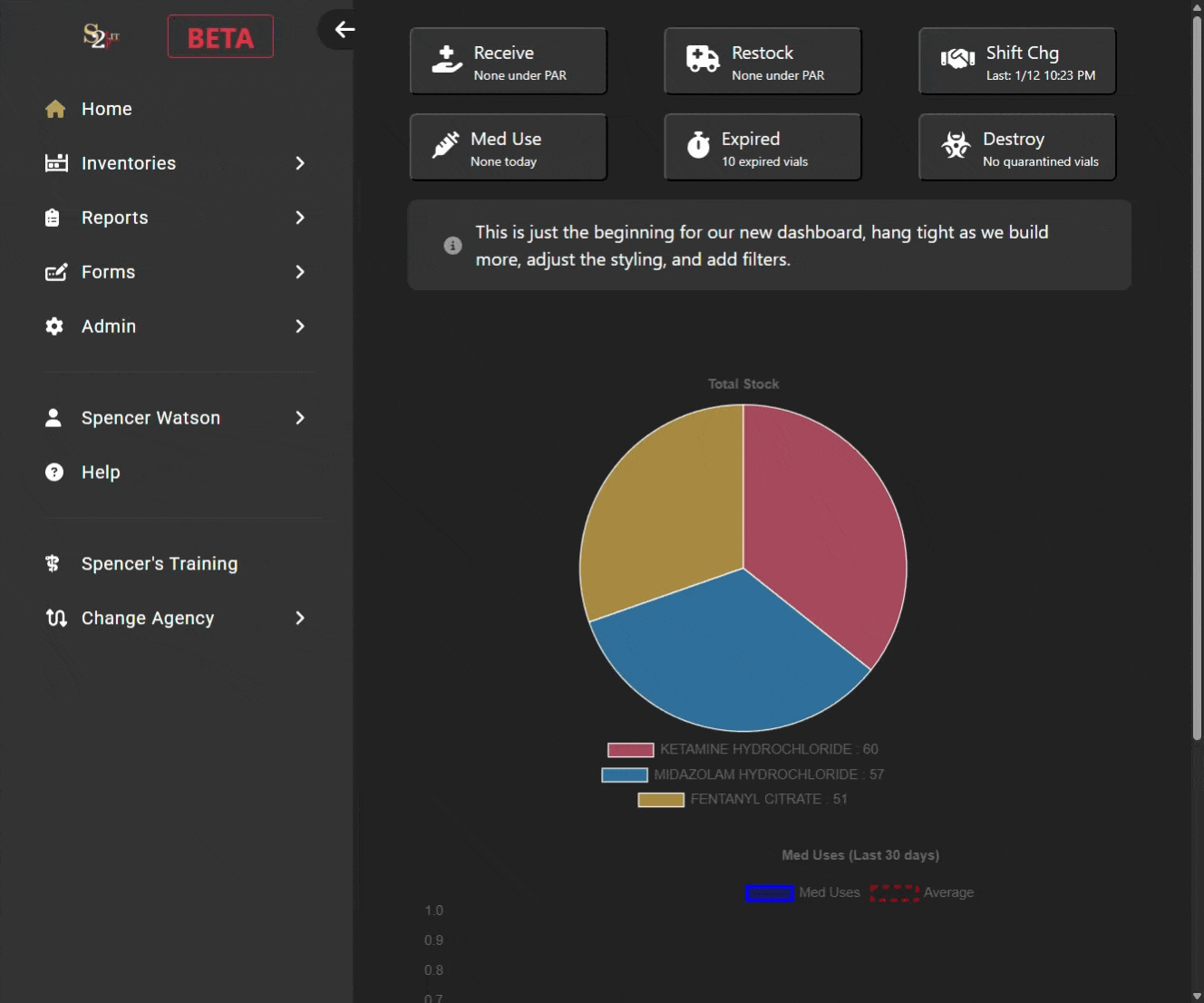
Once you refresh your browser, you will see a "Knox Admin" option in the dropdown menu.
Turning on Schedule2 Partner & Associating MedVaults in KnoxConnect
1) Login to KnoxConnect. You must be a Primary or Secondary Admin.
2) Navigate to the Admin Menu
3) Check the box next to "Turn on Schedule2.IT Partner for MedVaults"
4) Click "Save"

5) Navigate to the MedVault/StationVault tab
6) Select "Associate Partner"
7) Select and move any available MedVaults that you wish to associate with S2 into the "Associated MedVaults" box
8) Click Save

Importing Files From KnoxConnect
Note: Users can only upload Device and User files at this time. Device audit history import must be done by Schedule2.IT
Go to Knox Admin > Imports.

Devices File
From KnoxConnect> MedVault/StationVault > Export List > Download list.

Upload the file in the "devices file" section in S2

Once the upload is successful, you will be able to see all vaults under "devices"


Users File
From KnoxConnect > Users > Edit Users via spreadsheet > Export Users for Editing. Download the Users for Editing file.

Upload the file in the "users file" section in S2
Note that uploading the user file from Knox will add a Knox ID for existing users and create new profiles for any users listed in Knox that do not currently exist in S2.
- Manual entry of a user's Knox ID is also possible if necessary
- Go to Admin > Users > User List > then select the user you wish to add a KnoxID.
- Go to Admin > Users > User List > then select the user you wish to add a KnoxID.

Once the upload is complete, you will see details of the most recent upload on the page.

The Knox User upload results will be also be sent via email, showing a summary of the successful imports and errors.
- Note: If a user has a different email in Knox than what is listed in S2, the user data will not import (Error: "Name already exists")
Viewing User Events
Go to > Reports > KnoxBox > Select User Event Type

Knox User Events show the number of knox safe openings in comparison with the number of S2 inventory events by individual user. It will highlight users with a higher number of knox safe openings.
S2 User Events will all user inventory actions (i.e. shift change, med use, etc.). It will also show if there is an associated Knox event with these inventory actions.
The default filter for both reports is set to the last 30 days.
Viewing Knox Device Events
Go to > Knox Admin > Device Events

This page shows all Knox MedVault and StationVault events. It will also show if there are any associated S2 inventory events with these Knox vault events.
The default filter is set to 30 days.

